This post will conduct an analysis and determine why you should not use JetPack for WordPress. It will additionally provide a list of JetPack alternative plugins that exceed the offering from JetPack. Jetpack, created by Automattic, is a widely used WordPress plugin offering a variety of features including security, performance enhancements, site management, and more. While it packs a multitude of functionalities in one tool, it’s crucial to assess its impact on website performance and determine whether it’s the right choice for your WordPress site. One of the most prevailing arguments for not using JetPack is it is a resource hog. However, while many argue this line, most misunderstand the logic behind it and mislay the blame. For example, this blog article [1] claims that the more than 30 modules it comes packaged with cause the bloat because they are like plugins themselves. This is even if most are disabled. In responding [2] to the blog post and defending JetPack, an Automattic employee failed to address the core problems with the JetPack plugin, even going so far as to, unfortunately, allude that the website criticising JetPack was not credible. It seems that the defence was built on loyalty rather than facts.

However, the criticism of Jetpack outlined in the above blog post [1] explaining why you should not use JetPack is not entirely accurate and will be explained in detail below.
The JetPack Modules
In Jetpack, each module comes with conditional checks — essentially, “if” statements that determine whether a module should activate based on certain conditions. When these conditions are met (TRUE), the corresponding module’s code is executed, which requires server processing power. When conditions are not met (FALSE), the module’s code isn’t run, which might seem like it saves resources. However, the PHP engine still reads and checks this non-executed code for syntax errors during what’s known as the parsing stage.
Parsing is a necessary step where PHP transforms the written code into a format it can understand and operate on, ensuring there are no errors in the code structure. Even if the code isn’t executed, just parsing it involves some computational effort. This effort is usually minimal but can add up with more complex or extensive code, particularly in modules that aren’t activated.
For websites hosted on budget or limited-resource servers, even this minimal parsing can impact performance, especially during high-traffic periods. Understanding this can help website owners make more informed choices about using plugins like Jetpack, balancing feature benefits against potential performance costs. This insight is crucial for optimizing website efficiency and user experience.
This is slightly different to how plugins operate. A website can have hundreds of plugins installed and the PHP parser will only load the code of those that are active. The reason for this is the way the plugins are loaded. An initial call is made to the options database table to the active_plugins option name which stores an array of the active plugin directories and main plugin file. A loop is run to load each file in the array, ensuring that only active plugins are compiled and loaded. This is why renaming a plugin directory will disable a plugin. The initial call cannot find the corresponding plugin directory for the now disabled plugin. As the compiler only loads selected files, inactive plugins are not run by the compiler as they do not form part of the code base.
Performance Overview
Jetpack is known for adding considerable functionality to your site, but this comes with a cost. It can significantly increase the memory usage and loading times of your website. For instance, it’s been reported that Jetpack can use more memory than 92% of plugins available in the WordPress repository, which could be a critical issue for resource-constrained hosting environments.
Jetpack’s features like social media integration, CDN services, and image optimization aim to improve user experience but might lead to additional external HTTP requests and DNS lookups. These processes potentially slow down page response times as each external call adds to the total load time. Moreover, the plugin often requires frequent communication with Automattic’s servers, for example for statistics, further impacting your site’s performance due to the overhead of these operations.
Case Studies and Reports
Performance tests and user reports highlight that while Jetpack provides impressive features, it may slow down websites, especially those with limited server resources. Some users have noted increased load times by several seconds when Jetpack is active. These findings are echoed in detailed plugin analyses available on platforms like PluginTests.com and WPHive.com, where Jetpack’s impact on site speed and resource usage is documented.
Analysis – Memory
According to WPHive [3], the average increase in memory usage is 249.57kb. This is more than 95% of other plugins, indicating the significant load the plugin adds to the website. Although the front page recorded the lowest increase in memory usage at 203.91KB, frequent posters will notice significant increases in the admin area. While most admin pages increase memory usage by between 221.27KB and 227.94KB, the new post and post edit screens see a dramatic increase of 374.46KB and 373.72KB respectively.


The results from PluginTests [4] illustrate larger changes. The front page recorded an increase of 1.59 MiB while admin pages increased by between 1.73 MiB and 1.78 MiB. The add new post or page admin pages increased by between 2.92 MiB and 2.93 MiB. This is a huge increase in memory usage.The full analysis from PluginTests is presented in Table 1.
| URL | Load time | Memory usage | ||||
|---|---|---|---|---|---|---|
| Inactive | Active | Change | Inactive | Active | Change | |
| /wp-admin/index.php | 0.378 s | 0.538 s | +0.160 s | 3.44 MiB | 5.22 MiB | + 1.78 MiB |
| /wp-admin/edit.php | 0.222 s | 0.318 s | +0.096 s | 3.46 MiB | 5.24 MiB | + 1.78 MiB |
| /wp-admin/post-new.php | 0.973 s | 1.629 s | +0.656 s | 5.59 MiB | 8.52 MiB | + 2.93 MiB |
| /wp-admin/upload.php | 0.608 s | 0.460 s | -0.148 s | 3.38 MiB | 5.12 MiB | + 1.74 MiB |
| /wp-admin/options-writing.php | 0.245 s | 0.232 s | -0.013 s | 3.37 MiB | 5.1 MiB | + 1.73 MiB |
| /wp-admin/media-new.php | 0.314 s | 0.227 s | -0.087 s | 3.35 MiB | 5.1 MiB | + 1.75 MiB |
| /wp-admin/edit-tags.php?taxonomy=category | 0.203 s | 0.661 s | +0.458 s | 3.37 MiB | 5.13 MiB | + 1.76 MiB |
| /wp-admin/post-new.php?post_type=page | 0.559 s | 1.150 s | +0.591 s | 5.59 MiB | 8.51 MiB | + 2.92 MiB |
| /wp-admin/options-discussion.php | 0.351 s | 0.310 s | -0.041 s | 3.36 MiB | 5.1 MiB | + 1.74 MiB |
| /wp-admin/edit-comments.php | 0.297 s | 0.244 s | -0.053 s | 3.39 MiB | 5.12 MiB | + 1.73 MiB |
| / | 0.326 s | 0.240 s | -0.086 s | 3.42 MiB | 5.01 MiB | + 1.59 MiB |
| Average | 0.407 s | 0.546 s | +0.139 s | 3.79 MiB | 5.74 MiB | + 1.95 MiB |
Speed Impact
An interesting observation from both PluginTests and WPHive is that JetPack has a minimal impact on loading speed, showing a minuscule 0.14s average increase in loading times. While this is insignificant, neither source of data states if any of the modules have been enabled, and if they have been enabled, which ones. They merely present data before activation and after activation. However, while speed is a factor to consider, other influences, such as memory usage, particularly on budget hosting or sites under load, are more important factors to consider.
PHP Code Analysis
As highlighted above in JetPack Module, PHP Code, whether the module is active or not, must be parsed by the PHP compiler. The more code and more complex the code is, the bigger the impact the PHP code will have on overall performance. This is in part related to a mathematical notation known as the big O notation [5]. It is a measure of the worst-case scenario of the time and space of an algorithm. The more complex the algorithm, the larger the big O notation. The larger the big O notation, the more space it consumes and time it takes to process.
According to PluginTests code analysis [6], the functions and classes are typically complex, with the worst rating of D. While a significant number have a pass rating of C or better, the most commonly used classes are complex, contain a significant amount of code and are rated poorly with a D rating.
Inactive – Active – Modules Activated
While both WPHive and PluginTests provide great insights into the performance of the JetPack plugin, they do not state if the modules are active, of if they are, which ones. This highlights a shortcoming of their analysis, so to address it, I’ve conducted an analysis that includes results when modules are active and inactive. Yes, JetPack will be active while I perform these tests, so I will appear as a hypocrite at first. These tests can be performed in a staging environment, but a staging environment is not exposed to the same conditions as a live website.
| Inactive | No Modules Active | Security Tab | Performance Tab | Writing Tab | Sharing Tab | Discussion Tab | Traffic Tab | Newsletter Tab | Monetize Tab | All Modules Active | |
| Load time change (Pingdom) | 0 | +.34s | +.62s | +.42s | +.26s | +.76s | +.19s | +.15s | +.38s | N/A | +.12s |
| Page size change (Pingdom) | 0 | +4.2KB | +4.9KB | +4.2KB | +45.3KB | +24.1KB | +4.7KB | +24.3KB | +50.2KB | N/A | +214.7kb |
| Number of requests change (Pingdom) | 0 | +2 | +2 | +2 | +5 | +2 | +2 | +3 | +6 | N/A | +9 |
| Admin Dashboard (Query Monitor) | 0 | +0.09s +17.2MB +24Q | +0.49s +2.8MB +34Q | +0.55s +3.1MB +24Q | +0.54s +2.9MB +27Q | +0.5s +2.4MB +28Q | +0.64s +6.2MB +35Q | +0.11s +20.6MB +26Q | +0.03s +7MB +25Q | N/A | +1.54s +4.8MB +45Q |
| Admin Add Post (Query Monitor) | 0 | +0.29s +17.7MB +41Q | +.01s +2.7MB +41Q | +0.51s +3.1MB +39Q | +1.53s +3MB +49Q | +3.36s +2.3MB +52Q | 0.00s +5.1MB +42Q | +0.07s +19.9MB +44Q | +0.02s +6MB +43Q | N/A | +0.63s +5.2MB +73Q |
| Home (Query Monitor) | 0 | +0.01s +2.2MB +15Q | +0.02s +2.3MB +11Q | +0.5s +9.4MB +11Q | +0.55s +2.8MB +29Q | +0.49s +2.9MB +19Q | +0.03s +2.1MB +15Q | +0.03s +2.7MB +20Q | +0.02s +2.1MB +15Q | N/A | +0.34s +4.7MB +39Q |
As shown in Table 2, each module has an impact on overall performance. Although the impact on speed is negligible, the number of database queries (Q) and memory used can increase significantly. Further, for websites aiming for a slim page, that is a page that is under 300KB in size, with all modules enabled it will become near impossible to achieve. A point of notice from Table 2 is the Monetize Tab contains N/A values. As this website is not part of the JetPack advertising platform, this metric has been impossible to measure. However, if enabled and active, it will likely add additional connections, and requests, significantly increase loading time as it loads advertising assets.
Although the module analysis is not exhaustive by testing each individual option, it provides a baseline of the module section impacts on performance. As clearly illustrated, even when all modules are deactivated JetPack does negatively impact the performance of the website. Although it is minor, on budget hosting or when the website is experiencing high traffic or increased crawl rates, this could be catastrophic to the stability of your website.
JetPack Stats
When comparing Jetpack Stats to Google Analytics, there are several factors to consider, particularly regarding accuracy, reliability, and cost.
Google Analytics is known for its extensive and detailed data-tracking capabilities. It offers a comprehensive view of user behaviour, including real-time data, user navigation, and deep analytical insights into website performance. This level of detail allows for precise measurement of traffic, engagement, conversions, and other crucial metrics. On the other hand, Jetpack Stats provides a more basic overview, which may not be as accurate or reliable. Jetpack counts all page views, including multiple views from the same user or page refreshes, as separate events, which can inflate numbers compared to Google Analytics, which uses sessions to provide a clearer picture of unique user interactions [7, 8].
Google Analytics offers seamless integration with a wide range of other Google services and third-party tools, enhancing its functionality and the comprehensiveness of the data it can analyze. It also allows for extensive customization of reports and dashboards to fit specific business needs. Jetpack, being tailored mainly for WordPress, offers more limited integration options and less flexibility in terms of customization [9].
Google Analytics provides a robust free version that is quite sufficient for most users, which makes it an attractive option for businesses of all sizes. Jetpack, while offering a free version for basic use, requires a paid subscription for access to more advanced features and analytics, which can be a significant factor for budget-conscious businesses [10].
Finally, for a company whose CEO, at the time of writing, has a net worth of $400 million [11, 12], to charge small publishers who try to generate a little revenue to access an inferior product seems a little greedy.

Jetpack Alternatives
This section will provide a list of alternative plugins for specific JetPack modules. While you do not need to install a plugin for each module, and it’s recommended not to, you can do so if you so wish. The list includes free and premium plugins.
- Jetpack Module: Site Stats
- Alternative Plugin: MonsterInsights MonsterInsights is a powerful Google Analytics plugin for WordPress that makes it easy to connect your site with Google Analytics. Unlike Jetpack, which provides basic site stats, MonsterInsights offers a comprehensive set of analytics features that help you understand your audience better. It enables detailed tracking of user interactions such as downloads, outbound link clicks, and even eCommerce transactions. With its user-friendly interface, MonsterInsights displays actionable insights directly in your WordPress dashboard, helping you make data-driven decisions to grow your website. https://www.monsterinsights.com/ or https://wordpress.org/plugins/google-analytics-for-wordpress/
- Alternative Plugin: WP Statistics is a comprehensive and entirely free analytics plugin for WordPress. Unlike Jetpack, which requires a connection to WordPress.com, WP Statistics works locally on your server without needing external services. This plugin provides detailed statistics on your website traffic, including visitor counts, referrer websites, search keywords, and geographical data of your visitors. It also supports GDPR compliance by anonymizing user data. WP Statistics is ideal for users who prefer to keep their data fully within their own hosting environment, providing robust insights without any cost. https://wordpress.org/plugins/wp-statistics/
- Alternative Plugin: Matomo offers a self-hosted analytics solution, giving you full control over your data without the need to send information to third-party services like Google Analytics or Jetpack’s WordPress.com. Matomo provides comprehensive real-time data updates, visitor tracking across multiple sites, and detailed reports on search engine referrals, page views, and key performance indicators. It’s a powerful tool for users who need enterprise-level analytics but want to maintain privacy and full data ownership. Matomo also has a cloud-hosted version if you prefer not to manage server resources. https://wordpress.org/plugins/matomo/
- Burst Statistics is a privacy-focused statistics plugin for WordPress, designed to offer website analytics without compromising user privacy. Unlike many other analytics platforms that rely on external servers, Burst processes and stores all data locally on your WordPress site. This approach ensures full compliance with GDPR and other privacy regulations by not using cookies or tracking users across websites. Burst provides essential metrics such as visitor counts, page views, and referrer information, all accessible directly within your WordPress dashboard. The plugin is lightweight, making it an excellent choice for website owners who need straightforward analytics without the additional load on their site’s performance. Burst Statistics is ideal for those who prioritize privacy while still wanting to gain insights into their website traffic. https://wordpress.org/plugins/burst-statistics/
- Alternative Plugin Ecommerce Tracking: WooCommerce Google Analytics Integration If you’re running an eCommerce site with WooCommerce, the WooCommerce Google Analytics Integration plugin is specifically designed to work seamlessly with both WooCommerce and Google Analytics. This plugin enables advanced eCommerce tracking features such as tracking user interactions with products, including clicks, add-to-cart actions, and transactions. This integration allows for precise measurement of customer behaviour and conversion rates, making it an essential tool for any eCommerce site looking to optimize performance and enhance customer insights. https://wordpress.org/plugins/advance-wc-analytics/
- Jetpack Module: Security (Brute Force Attack Protection)
- Alternative Plugin: Wordfence Security Wordfence Security is a robust security solution for WordPress websites, providing an end-to-end encryption and threat defence feed. It includes an integrated malware scanner that blocks malicious traffic and prevents brute force attacks, surpassing Jetpack’s security features in granularity and customizability. Wordfence also offers a live traffic view, showing real-time visibility into traffic and hack attempts, which is essential for websites requiring stringent security measures. With its firewall that is regularly updated to reflect the latest threats, Wordfence ensures your site remains secure against emerging vulnerabilities. https://www.wordfence.com/ or https://wordpress.org/plugins/wordfence/
- Jetpack Module: Downtime Monitoring
- Alternative Plugin: Uptime Robot Uptime Robot is a specialized monitoring tool that checks your website at regular intervals to ensure it is reachable for your users. It offers a more focused and customizable approach to downtime monitoring compared to Jetpack. With Uptime Robot, you can get alerted via email, SMS, or other third-party services like Slack when your site goes down. This tool supports multiple types of checks beyond just HTTP(s), including keyword monitoring, ping, and port checks, offering comprehensive coverage to guarantee maximum uptime for your website. https://uptimerobot.com/
- Jetpack Module: CDN (formerly Photon)
- Alternative Plugin: Cloudflare Cloudflare provides a robust CDN service along with a suite of security features, making it a superior alternative to Jetpack’s Image CDN. Cloudflare’s global network of servers speeds up the loading of images and other static content by caching them closer to your users. It also offers advanced optimizations like image resizing, format conversion (WebP), and compression that significantly reduce load times and bandwidth usage. Additionally, Cloudflare protects your site against DDoS attacks and helps manage traffic spikes smoothly, which can be crucial for high-traffic websites. https://www.cloudflare.com/
- KeyCDN is a high-performance CDN that offers low-latency and fast content delivery services. It has a straightforward pricing model based on the volume of data transferred and does not require monthly commitments, which can be cost-effective for sites with fluctuating bandwidth needs. KeyCDN includes features such as GZip compression, HTTP/2 support, and real-time reports. It’s particularly easy to integrate with popular CMS platforms like WordPress. https://www.keycdn.com/support/keycdn-wordpress-plugins
- BunnyCDN is known for its simplicity and affordability, making it a popular choice among smaller websites and developers looking for a cost-effective CDN solution. It provides a straightforward setup process and per-region pricing that allows users to control costs by selecting only the regions they need. BunnyCDN also supports video delivery, which is beneficial for sites that host streaming content. https://wordpress.org/plugins/bunnycdn/
- Fastly is a powerful edge cloud platform that provides CDN services but stands out due to its focus on edge computing, where you can manipulate content at the edge of the network. Fastly is suitable for websites requiring dynamic content handling and real-time analytics. It’s widely used by large online businesses that need the ability to quickly update content and manage how it’s served globally. https://wordpress.org/plugins/fastly/
- Jetpack Module: Social Media Integration
- Alternative Plugin: Social Media Share Buttons & Social Sharing Icons This plugin provides extensive social media integration for your WordPress site, enabling you to add social share buttons and icons effortlessly. Unlike Jetpack’s simple sharing features, this plugin offers a wide range of customization options including different button styles, placement strategies, and social networks. You can choose to display sharing buttons on posts, pages, excerpts, and even in your sidebar. The plugin supports over 200 social platforms, giving you far more flexibility to connect with a broader audience and enhance your social media presence. https://wordpress.org/plugins/ultimate-social-media-icons/
- Social Snap is a versatile WordPress plugin that offers a wide array of social sharing and engagement tools. It enables you to add beautiful social share buttons to your posts, pages, and media. You can customize the placement, appearance, and even the share counts to match your site’s design and user interaction goals. Moreover, Social Snap supports over 30 social networks and offers features like “Click to Tweet” boxes within your content, social media auto-posting, and advanced analytics to track social activity. This plugin is ideal for those looking to drive more social traffic and enhance user engagement through comprehensive social media tools. https://socialsnap.com/ or https://wordpress.org/plugins/socialsnap/
- Revive Old Posts is designed to help you get more traffic to your website through social media by automatically sharing old and new posts on your Twitter, Facebook, LinkedIn, and more. This plugin is particularly useful for keeping your social media profiles active without the need to manually update them constantly. It allows you to set the sharing interval, select the number of posts to share, include hashtags, and even track clicks to see how your content performs across different platforms. Revive Old Posts is an excellent tool for marketers and bloggers who want to maximize their content’s reach and lifespan on social media. https://wordpress.org/plugins/tweet-old-post/
- Writing Tab (Content Creation and Editing Tools)
- Alternative Plugin: TinyMCE Advanced TinyMCE Advanced is a WordPress plugin that enhances the default WordPress editor with more rich text capabilities. It allows users to create tables, insert lists, and manage fonts and styles more extensively. This plugin is ideal for those who want more control over their writing and editing environment without relying on Jetpack’s enhanced distribution or content tools. https://wordpress.org/plugins/tinymce-advanced/
- Classic Editor is a plugin endorsed by WordPress that restores the previous (“classic”) WordPress editor and the “Edit Post” screen. It makes it possible for you to use plugins that extend this screen, add old-style meta boxes, or otherwise depend on the previous editor. For those who prefer the traditional WordPress writing environment over the newer Gutenberg block editor, Classic Editor offers a familiar, straightforward writing experience. This plugin is particularly appreciated by users who find the older interface simpler for writing and formatting content. https://wordpress.org/plugins/classic-editor/
- Advanced Editor Tools adds a more robust set of visual editing tools to the WordPress editor. You can configure the rich text editor toolbar, create tables, and more. This plugin enhances the capabilities of the WordPress Block Editor for users who need more flexibility and control over their layout and formatting options than what is offered by the default WordPress editor. With its customizable toolbars and options for styling and formatting content, it bridges the gap between traditional word-processing applications and web-based editorial environments.
- Discussions Tab (Commenting and Engagement Tools)
- Alternative Plugin: Disqus Comment System Disqus is a popular third-party commenting system that replaces the standard WordPress comments. It offers features like social login options, spam and abuse filters, and a mobile-friendly interface that can increase engagement. Disqus also syncs with comments in real-time and provides analytics to track engagement, making it a robust alternative to Jetpack’s commenting features. https://wordpress.org/plugins/disqus-comment-system/
- wpDiscuz (in use here) is a modern commenting system that acts as a replacement for the default WordPress comments. It’s designed to supercharge the user interaction on your site with features like interactive comment box, real-time updates, and customizable comment forms. wpDiscuz also integrates social login, nested comments, and multimedia attachments, making it a dynamic choice for websites looking to foster vibrant community discussions. https://wpdiscuz.com/ or https://wordpress.org/plugins/wpdiscuz/
- CommentLuv is aimed at encouraging more readers to leave comments by rewarding them with a link back to their latest blog post. This plugin can help increase engagement and interaction by promoting mutual benefit—commenters get more visibility for their own blogs, while you enjoy increased interaction and returning visitors. It’s particularly popular among bloggers who want to build a community and encourage networking among their audience. https://comluvplugin.com/ or https://wordpress.org/support/plugin/commentluv/
- Thrive Comments leverages the most addictive elements of social media and applies them to your WordPress comments, making them more engaging. It offers features like upvotes and downvotes, badges, and after-comment actions that can turn your comments section into a community hub. This plugin also provides detailed analytics on your comments so you can see which posts are creating the most discussion and which users are the most active. https://thrivethemes.com/comments/
- Traffic Tab (SEO and Analytics Tools)
- Alternative Plugin: Yoast SEO Yoast SEO is one of the most widely used SEO plugins for WordPress. It provides comprehensive tools to improve your on-page SEO, including keyword optimization, readability checks, and generating XML sitemaps. Unlike Jetpack’s SEO tools, Yoast offers detailed analysis and suggestions to improve SEO rankings systematically and is favoured for its extensive features and user-friendly interface. https://en-au.wordpress.org/plugins/wordpress-seo/ or https://yoast.com/wordpress/plugins/seo/
- All in One SEO is one of the most comprehensive SEO plugins available for WordPress. It offers features that cover everything from generating XML sitemaps, optimizing meta tags, and generating SEO-friendly titles and descriptions. AIOSEO also includes social media integration to enhance your content’s visibility and engagement on various platforms. With its intuitive setup and powerful tools, AIOSEO helps improve your site’s search engine rankings effectively. https://wordpress.org/plugins/all-in-one-seo-pack/
- Google XML Sitemaps is a straightforward plugin that helps search engines better index your site by creating a sitemap. By providing search engines with a structured map of all your pages and posts, it makes it easier for crawlers to see the complete structure of your site and retrieve it more efficiently. This can significantly improve SEO by ensuring all your content is indexed and ranked. https://en-au.wordpress.org/plugins/google-sitemap-generator/
- Rank Math is a fast-growing SEO plugin that offers a suite of tools to optimize your website’s content with built-in suggestions based on widely-accepted best practices. Features like keyword optimization, Google Search Console integration, and real-time ranking tracking make Rank Math a robust tool for enhancing site traffic. Additionally, its user-friendly interface and automation features save time and make SEO manageable even for beginners. https://rankmath.com/ or https://wordpress.org/plugins/seo-by-rank-math/
- SEMRush Writing Assistant is an additional tool that integrates with WordPress to provide real-time content analysis and SEO recommendations while you write. By ensuring that your content is optimized for SEO from the get-go, this plugin helps to drive traffic by improving content discoverability. SEMRush Writing Assistant requires an SEMRush account but is invaluable for creating content that ranks well on search engines. https://wordpress.org/plugins/semrush-seo-writing-assistant/
- Newsletter Tab (Email Subscriptions and Marketing Tools)
- Alternative Plugin: Mailchimp for WordPress Mailchimp for WordPress integrates your site with the Mailchimp email marketing service, enabling you to create attractive opt-in forms and manage your subscriber lists directly from your WordPress dashboard. This plugin is especially useful for users looking to enhance their email marketing campaigns with advanced targeting and automation, which goes beyond Jetpack’s basic subscription services. https://wordpress.org/plugins/mailchimp-for-wp/
- Newsletter is a comprehensive plugin dedicated to the creation, sending, and management of email newsletters from your WordPress site. It allows you to collect emails with a customizable subscription widget, manage your subscribers with an intuitive backend interface, and create responsive emails that look great on any device. The plugin also supports automated newsletters based on your posts, includes detailed statistics to monitor the performance of each campaign, and integrates with SMTP services for improved deliverability. https://wordpress.org/plugins/newsletter/
- MailPoet is a user-friendly newsletter plugin that lets you create beautiful emails from within your WordPress dashboard. You can quickly build a subscriber list, design emails using a drag-and-drop editor, and schedule newsletters to send at your convenience. MailPoet also offers the unique advantage of allowing users to manage everything without leaving the WordPress interface, from email creation to subscriber management to tracking email opens and clicks. This integration simplifies workflow and is especially beneficial for users who prefer managing all website activities in one place. https://wordpress.org/plugins/mailpoet/ or https://www.mailpoet.com/
- Sendinblue Subscribe Form and WP SMTP plugin is part of the broader Sendinblue services which offer email marketing solutions including newsletter campaigns, transactional emails, marketing automation, and more. This plugin integrates WordPress with Sendinblue’s powerful tools to create engaging newsletters, segment your contacts, and personalize your messages based on user behaviour. Additionally, it handles transactional emails ensuring high deliverability and tracking capabilities. https://wordpress.org/plugins/mailin/
- Mailster is a powerful email newsletter plugin designed specifically for WordPress, allowing users to create, send, manage, and track email campaigns without needing to leave their WordPress dashboard. It stands out by providing a seamless integration with WordPress, making it exceptionally convenient for those who prefer a unified management experience. With Mailster, you can create highly customizable email templates with an easy-to-use drag-and-drop editor, which helps in crafting responsive emails that look good on any device. It supports automated campaigns based on user actions, such as welcome emails, birthday emails, and more, enhancing the ability to engage with subscribers effectively. Another significant feature of Mailster is its robust tracking capabilities. You can track opens, clicks, and subscriber growth, which are crucial for refining strategies and understanding audience behaviour. Additionally, Mailster allows for easy segmentation of lists, enabling targeted and personalized email content, which can significantly increase engagement rates. Mailster also integrates smoothly with popular SMTP providers and services like Amazon SES, SendGrid, and Mandrill, ensuring high deliverability rates for your emails. This level of integration and functionality makes Mailster a comprehensive solution for WordPress-based email marketing efforts, suitable for both beginners and experienced marketers looking for advanced features. https://mailster.co/ or https://wordpress.org/plugins/mailster/ or https://codecanyon.net/item/mailster-email-newsletter-plugin-for-wordpress/3078294
Conclusion – Why You Should Not Use JetPack
This post has provided an analysis and demonstrated why you should not use JetPack. Performance tests and user reports highlight that while Jetpack provides impressive features, it may slow down websites, especially those with limited server resources. Some users have noted increased load times by several seconds when Jetpack is active. These findings are echoed in detailed plugin analyses available on platforms like PluginTests.com and WPHive.com, where Jetpack’s impact on site speed and resource usage is documented.
When deciding to use Jetpack, consider the trade-offs between functionality and performance. Sites hosted on robust server platforms may handle Jetpack’s resource demands more efficiently, whereas those on shared hosting might experience noticeable slowdowns.
For those concerned about performance, consider using lightweight plugins that address specific needs instead of a multi-feature plugin like Jetpack. Options such as individual plugins for social sharing, security, and backups can be less demanding on resources and potentially offer better customization and faster performance.
While Jetpack Stats is useful for WordPress users looking for simple, integrated site analytics, Google Analytics is the better choice for those who need detailed insights and comprehensive tracking capabilities to make informed decisions about their website. For those who need accuracy, detailed analytics, and the ability to scale, Google Analytics is generally the recommended option. If you’re running a commercial site and concerned about the costs associated with advanced features, Google Analytics’ free offerings provide substantial capabilities without the added expense.
References
- https://traciefobes.com/
- https://suyogya.link/jetpack-isnt-bad-for-your-wordpress-site/
- https://wphive.com/
- https://plugintests.com/
- https://en.wikipedia.org/
- https://plugintests.com/
- https://www.exactmetrics.com/
- https://askanydifference.com/
- https://atonce.com/
- https://bforbloggers.com/
- https://andsimple.co/
- https://www.celebritynetworth.com/
I have been working with WordPress and WooCommerce since 2012 and have developed a deep knowledge of the content management system. Since 2012, I have developed several plugins and designed dozens of websites utilising different frameworks, CMS’s and programming languages. I am proficient in PHP, Python, Java, C, C++, R and JavaScript with limited experience in Go, Kotlin and Swift.
Educationally, I have a Master’s degree in cyber security a Bachelor’s (Hons, First Class) in Applied Research and a Graduate Certificate in Data Science. I’m currently undertaking PhD studies investigating IoT cybersecurity. I recently graduated with First Class Honours and Masters of Information Technology, receiving the Executive Dean’s Award for studies undertaken in the 2021 and 2022 academic years. I have worked in the information technology industry for the past 11 years primarily as a software/web developer specific to design, optimisation, network management and security. My research interests are in the areas of Internet of Things (IoT), 5G and Beyond Networks, information security for wireless networks and software development.
Google Scholar ID: https://scholar.google.com.au/citations?user=0KvpwNEAAAAJ&hl=en
ORCID: https://orcid.org/0000-0001-8113-1296
Stay In Touch
And yet, you use Jetpack CRM. I’m not being argumentative; I’m genuinely curious why your own choices run counter to the reasoning explicated in this article. I think you have great content, btw.
Prematurely published late at night before completing the analysis. It will be in a state of active and inactive for a few more days until I complete the data collection on my end. I was curious about the influence of the modules as neither WPHive or PluginTests clarify the status of the modules. Don’t get me wrong. JetPack can be a good plugin and has a real love/hate relationship in the WordPress community. But compared to alternatives, it is an inferior product. Security is a great example of an inferior product. There’s no doubt they run a tight ship, but… Read more »