When running an e-commerce site, enhancing user experience is crucial to increasing sales and reducing cart abandonment. One effective way to improve user interaction is to display a “Product Already in Cart” message instead of the usual “Add to Cart” button for items that shoppers have already added to their cart. This guide will show you how to implement this feature on your website, ensuring customers have a clear and hassle-free shopping experience. While other guides offer a PHP code snippet that will perform the same functionality, they may not work as expected with AJAX and cache. The provided code has been designed to work with AJAX add to cart and cache.
Why Display “Product Already in Cart”?
The decision to display “product already in cart” instead of “add to cart” button can significantly affect customer satisfaction and conversion rates. This change helps prevent customer confusion by providing immediate feedback about which products they’ve already selected. It reassures them that their desired products are in the cart, potentially reducing the likelihood of multiple purchases of the same item unintentionally.
Step-by-Step Implementation
Implementing this feature involves modifying your website’s frontend and backend. Below, we provide a simple example using JavaScript and PHP, tailored for a WooCommerce site.
Step 1: Check Cart Contents
First, we need to determine if the product is already in the cart. This can be achieved by creating a function that checks the current cart session for the product ID.
/*
* Snippet: WooCommerce How to Display “Product Already in Cart” Instead of “Add to Cart” Button – 2024
* Author: John Cook
* URL: https://wcsuccessacademy.com/?1088
* Tested with WooCommerce 8.8.3
* "check cart contents"
*/
function wcsuccess_check_cart_for_product($product_id) {
foreach (WC()->cart->get_cart() as $cart_item_key => $cart_item) {
if ($cart_item['product_id'] === $product_id) {
return true;
}
}
return false;
}
Step 2: Modify the Add to Cart Button
Next, we’ll adjust the “Add to Cart” button on the product page. This requires a bit of JavaScript to dynamically change the button based on the cart’s contents.
/*
* Snippet: WooCommerce How to Display “Product Already in Cart” Instead of “Add to Cart” Button – 2024
* Author: John Cook
* URL: https://wcsuccessacademy.com/?1088
* Tested with WooCommerce 8.8.3
* "Modify add to cart button with Ajax"
*/
add_action('wp_footer', function(){
?>
<script>
document.addEventListener('DOMContentLoaded', function() {
var addToCartButton = document.querySelector('.single_add_to_cart_button');
var productId = addToCartButton.value;
// Ensure the wcsuccess_check_cart_for_product PHP function is exposed via an AJAX endpoint and modify to your own
fetch(`/wp-json/wcsuccess/v1/in_cart/${productId}`)
.then(response => response.json())
.then(isInCart => {
if (isInCart) {
addToCartButton.textContent = 'Product Already in Cart';
addToCartButton.disabled = true;
}
})
.catch(error => console.error('Error:', error));
});
// ajax add to cart compatability
jQuery(function($) {
// Update the button after a product is added to the cart
$(document).on('added_to_cart', function(event, fragments, cart_hash, $button) {
updateAddToCartButtons();
});
// Optionally, listen for a custom event if products are removed via AJAX
$(document).on('removed_from_cart', function(event, fragments, cart_hash) {
updateAddToCartButtons();
});
// Function to update buttons
function updateAddToCartButtons() {
$('.single_add_to_cart_button').each(function() {
var button = $(this);
var productId = button.val();
fetch(`/wp-json/wcsuccess/v1/in_cart/${productId}`)
.then(response => response.json())
.then(isInCart => {
if (isInCart) {
button.text('Product Already in Cart');
button.prop('disabled', true);
} else {
button.text('Add to Cart'); // Change this text as necessary
button.prop('disabled', false);
}
})
.catch(error => console.error('Error:', error));
});
}
// Initial update on page load
updateAddToCartButtons();
});
</script>
<?php
});Note: You will need to expose wcsuccess_check_cart_for_product as a REST API endpoint (see below) or adapt it according to your site’s architecture.
To expose the wcsuccess_check_cart_for_product function as a REST API endpoint in a WordPress environment, such as a WooCommerce site, you can use the WordPress REST API. This involves registering a custom endpoint that your JavaScript can call to check if a product is already in the cart. Here’s a step-by-step guide on how to do this:
Step 3: Register the REST API Endpoint
Add the following code to your theme’s functions.php file or a custom plugin. This code will register a new REST API endpoint.
/*
* Snippet: WooCommerce How to Display “Product Already in Cart” Instead of “Add to Cart” Button – 2024
* Author: John Cook
* URL: https://wcsuccessacademy.com/?1088
* Tested with WooCommerce 8.8.3
* "Register api endpoint"
*/
function wcsuccess_register_rest_routes() {
register_rest_route('wcsuccess/v1', '/in_cart/(?P<id>\d+)', array(
'methods' => 'GET',
'callback' => 'wcsuccess_check_cart_for_product_api',
'permission_callback' => '__return_true', // Adjust permission callback based on your security policy
'args' => array(
'id' => array(
'validate_callback' => function($param, $request, $key) {
return is_numeric($param);
}
),
),
));
}
add_action('rest_api_init', 'wcsuccess_register_rest_routes');
Step 4: Define the Callback Function
This function will be triggered when the endpoint is called. It uses the previously defined wcsuccess_check_cart_for_product function to check if a product is in the cart.
/*
* Snippet: WooCommerce How to Display “Product Already in Cart” Instead of “Add to Cart” Button – 2024
* Author: John Cook
* URL: https://wcsuccessacademy.com/?1088
* Tested with WooCommerce 8.8.3
* "Define callback function"
*/
function wcsuccess_check_cart_for_product_api($data) {
$product_id = $data['id'];
if (wcsuccess_check_cart_for_product($product_id)) {
return new WP_REST_Response(true, 200);
} else {
return new WP_REST_Response(false, 200);
}
}
Step 5: Provide Feedback to Users
Finally, ensure that you display “product already in cart” instead of “add to cart” button effectively. You can enhance visibility by using distinct styling or animations that draw attention to the changed button status.
Best Practices
When implementing the display of “product already in cart” instead of “add to cart” button, consider the following best practices to ensure optimal functionality and user experience:
- Update Dynamically: Make sure the button updates dynamically as users add or remove items from the cart without needing to refresh the page.
- Clear Visual Cues: Use clear, distinct styles for the “Product Already in Cart” button to differentiate it from the standard “Add to Cart” button.
- Accessibility: Ensure that the button changes are accessible to all users, including those using screen readers or other assistive technologies.
Conclusion
By choosing to display “product already in cart” instead of “add to cart” button, you enhance user experience, minimize confusion, and streamline the shopping process on your e-commerce site. Implementing this feature might seem a bit technical, but the benefits to customer satisfaction and overall site efficiency are well worth the effort.
I have been working with WordPress and WooCommerce since 2012 and have developed a deep knowledge of the content management system. Since 2012, I have developed several plugins and designed dozens of websites utilising different frameworks, CMS’s and programming languages. I am proficient in PHP, Python, Java, C, C++, R and JavaScript with limited experience in Go, Kotlin and Swift.
Educationally, I have a Master’s degree in cyber security a Bachelor’s (Hons, First Class) in Applied Research and a Graduate Certificate in Data Science. I’m currently undertaking PhD studies investigating IoT cybersecurity. I recently graduated with First Class Honours and Masters of Information Technology, receiving the Executive Dean’s Award for studies undertaken in the 2021 and 2022 academic years. I have worked in the information technology industry for the past 11 years primarily as a software/web developer specific to design, optimisation, network management and security. My research interests are in the areas of Internet of Things (IoT), 5G and Beyond Networks, information security for wireless networks and software development.
Google Scholar ID: https://scholar.google.com.au/citations?user=0KvpwNEAAAAJ&hl=en
ORCID: https://orcid.org/0000-0001-8113-1296
Stay In Touch